Available on iOS, Android, macOS, and Web Browser Versions
Creating a video while reading from your script is one of the core features of Teleprompter.com. Whether you're rehearsing, presenting, or producing content, the app allows you to record smoothly while your script scrolls onscreen.
Follow the steps below based on your device:
📱 On iOS, macOS, and Android:
- Open the Teleprompter.com app on your device
- On the Home screen (Scripts panel), browse and tap the script you want to record with
- Once the script is open, tap the REC button located in the top-right corner of the screen
- This will open the recording interface, where you can:
- Adjust camera and microphone settings
- Set the scrolling speed and font size
- Enable features like voice scrolling, portrait mode, and more
- Tap Record to start your video session
- When you're done, tap Stop, and the video will be saved automatically in the Recordings panel
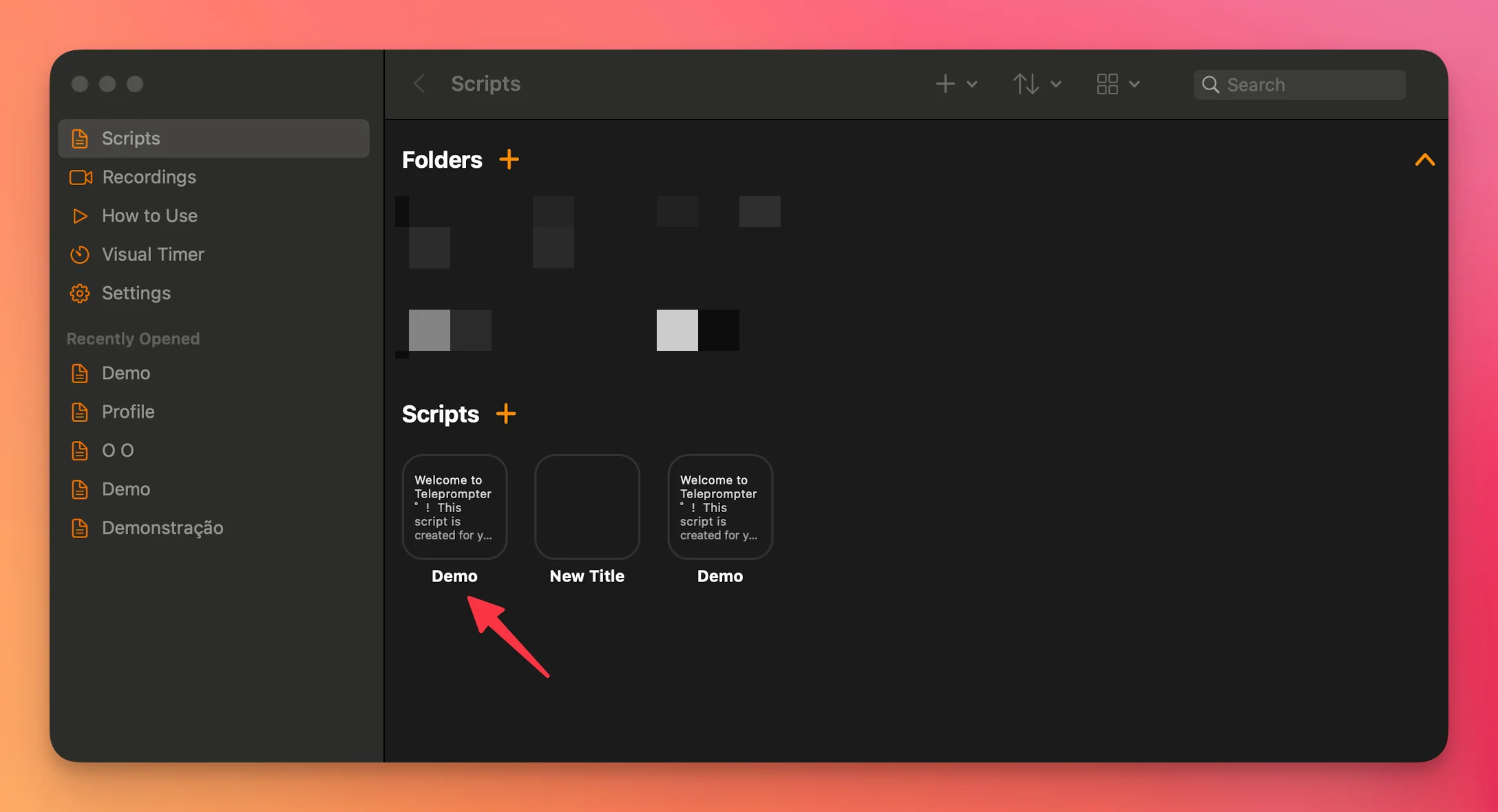
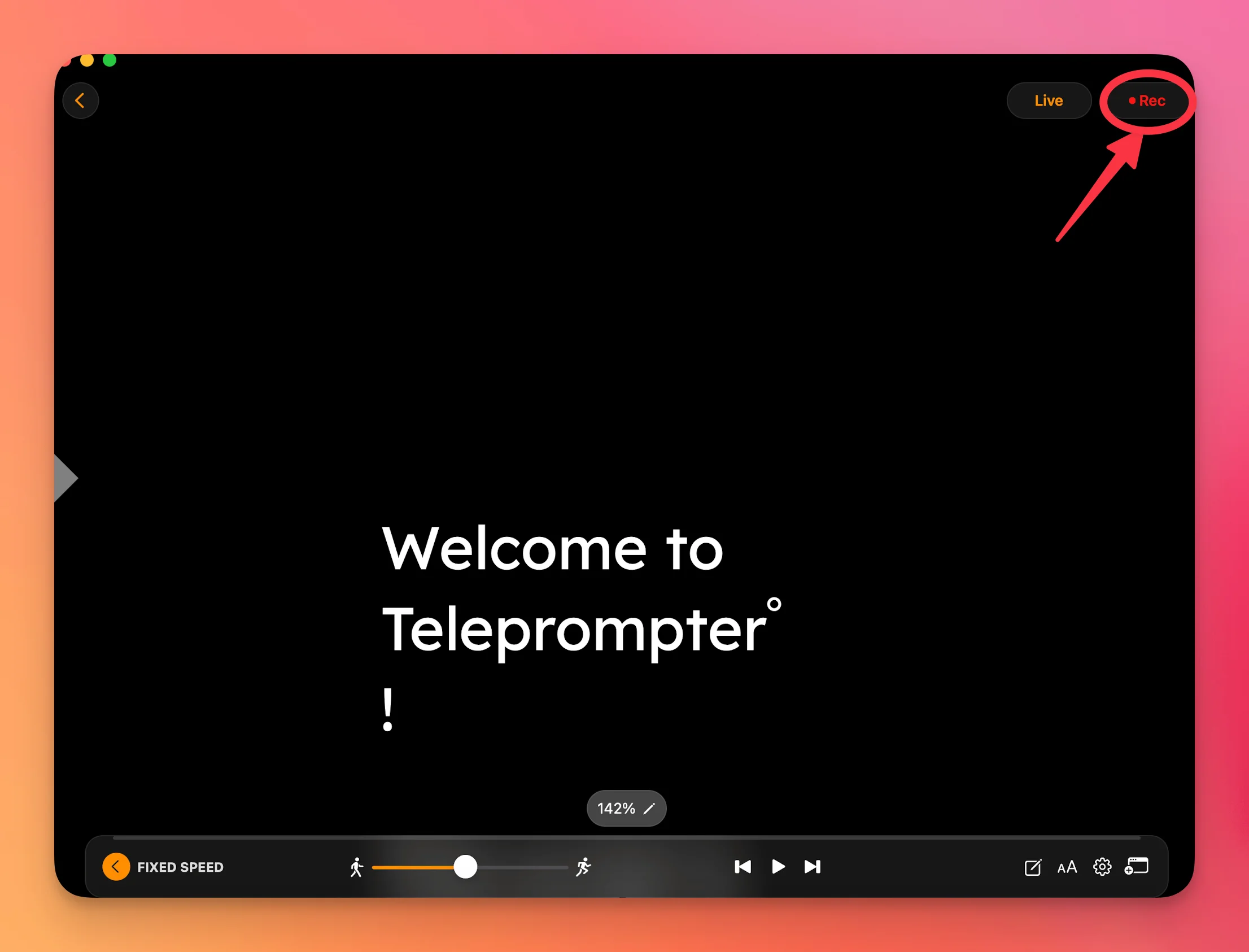
💻 On Web Browser:
- Go to https://app.teleprompter.com and sign in
- Click on the Scripts panel and select the script you want to use
- Click on Record to launch the recording screen
- Adjust your camera, mic, and script settings as needed
- Click Start Recording to begin your video
- Once finished, click Stop, and your video will appear in the Recordings section for download or editing

Recording with Teleprompter.com ensures your message stays clear and polished—all while keeping eye contact with your audience.




