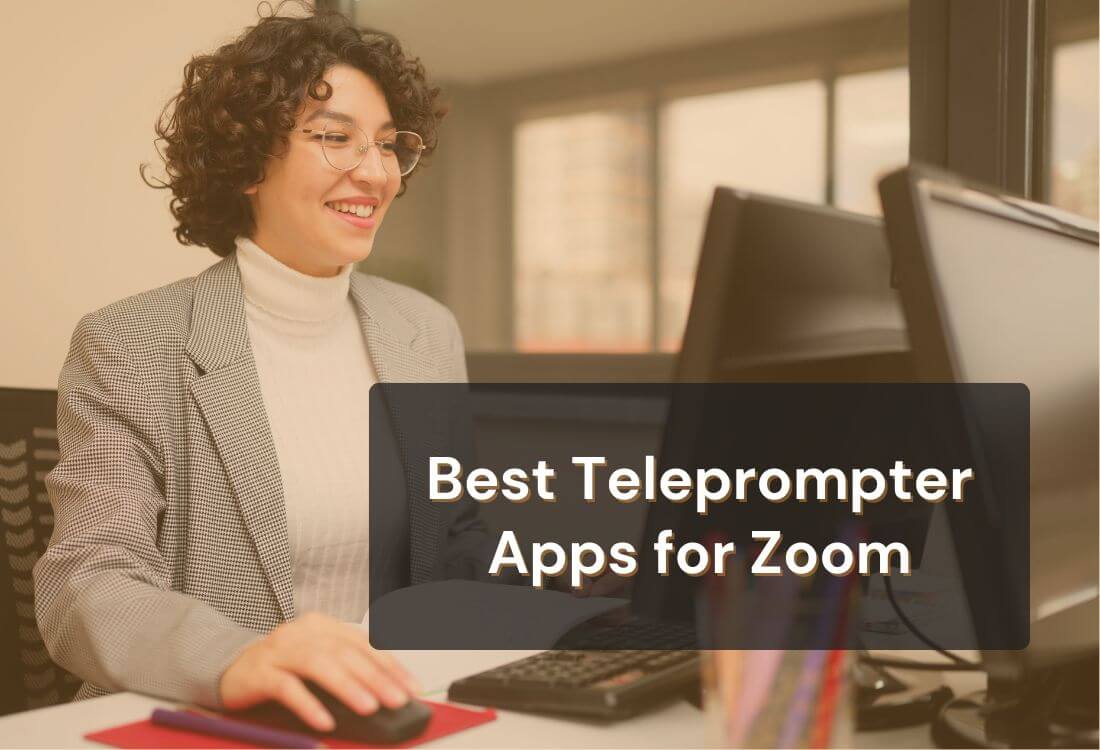



TL;DR: The best teleprompter app option for Zoom is Teleprompter.com. It’s intuitive, runs smoothly alongside Zoom, and includes features like 4K recording, Bluetooth remote compatibility, and cross-device support. If you want your delivery to stay clear, polished, and professional, this is the app to trust.
Here’s a quick look at the top Zoom teleprompter apps:
There’s nothing more frustrating than stumbling through your words during an important Zoom meeting. Leading a workshop, presenting to your team, or pitching to clients requires clear communication, and having a script helps you stay composed. A teleprompter app for Zoom makes this much easier by keeping your delivery polished, your eyes on the camera, and your message consistent—without the hassle of sticky notes or awkward screen switching.
In this guide, we’ve rounded up the five best teleprompter apps for Zoom that combine usability, presentation support, and reliable performance.
Speaking on Zoom can feel unnatural, especially when you're trying to remember what to say while looking at the camera. A teleprompter makes it easier to deliver your message with clarity. It ensures you never miss a talking point, keeps your delivery smooth, and helps you appear more professional on camera.
Still, not every teleprompter for Zoom is equally reliable or intuitive. These are the best apps we found that offer the right balance of ease, features, and presentation support.

Teleprompter.com is built with simplicity and performance in mind. It’s one of the most seamless options for presenters, educators, and content creators looking to stay in control during Zoom calls. Whether you’re reading a detailed script or a quick list of bullets, it helps you speak with ease, without looking away from your audience.
Pros
Cons
Verdict
If you present often on Zoom or beyond, Teleprompter.com makes scripting effortless. It’s user-friendly but powerful, offering one of the best combinations of features for professionals who value a clean, polished delivery.
Need help setting it up? Here’s a quick guide on how to use Teleprompter.com with Zoom on macOS to make sure your script runs seamlessly during your meetings.
Prompt+ supports both iPad and Mac, giving users a flexible solution for live presentations. It includes several control options and is particularly useful for multitaskers using foot pedals or external remotes.
Pros
Cons
Verdict
Prompt+ works well as a teleprompter app for Zoom meetings if you’re using a dedicated mic setup. The scrolling features support a steady pace, though occasional bugs can slow things down.
SpeechWay offers a lightweight but functional free teleprompter for Zoom presentations. It includes intuitive controls, customizable speed, and supports both horizontal and vertical script layouts. It doesn’t overload you with features, but it delivers where it counts.
Pros
Cons
Verdict
SpeechWay is ideal for anyone testing out teleprompter tools or who needs a minimalist solution. For short Zoom presentations or basic speaking engagements, this is one of the better free options available.
Vodium is designed for remote professionals, with a slick overlay that helps you keep eye contact while reading your script. Its transparency slider allows you to adjust visibility without blocking your audience view on Zoom.
Pros
Cons
Verdict
Vodium works well if your priority is eye contact during longer or more formal presentations. While it isn’t cheap, the design is smart and unobtrusive.
Parrot Teleprompter App is a solid choice for those who want a lightweight, consistent teleprompter for Zoom. Originally designed for their physical hardware, the app performs well even without external accessories.
Pros
Cons
Verdict
If you’re looking for something functional and straightforward, Parrot’s teleprompter app is a good pick. While not the flashiest, it gets the job done with minimal setup.

Integrating a Zoom teleprompter app seamlessly into your presentations requires careful planning and execution. Here are some tips to ensure a smooth experience:
Strong communication leaves a lasting impression—and in virtual meetings, it starts with preparation. The right Zoom teleprompter app can make the difference between stumbling through your message and delivering it with clarity and confidence.
While all of the apps listed can support better presentation habits, Teleprompter.com rises to the top. Its balance of practical features, responsive design, and smooth setup makes it especially useful when every word counts.
If you want to sound more prepared, stay focused, and lead with confidence, Teleprompter.com is a dependable choice to build into your workflow.
Start your free trial today if you’re ready to take your presentation to the next level.



