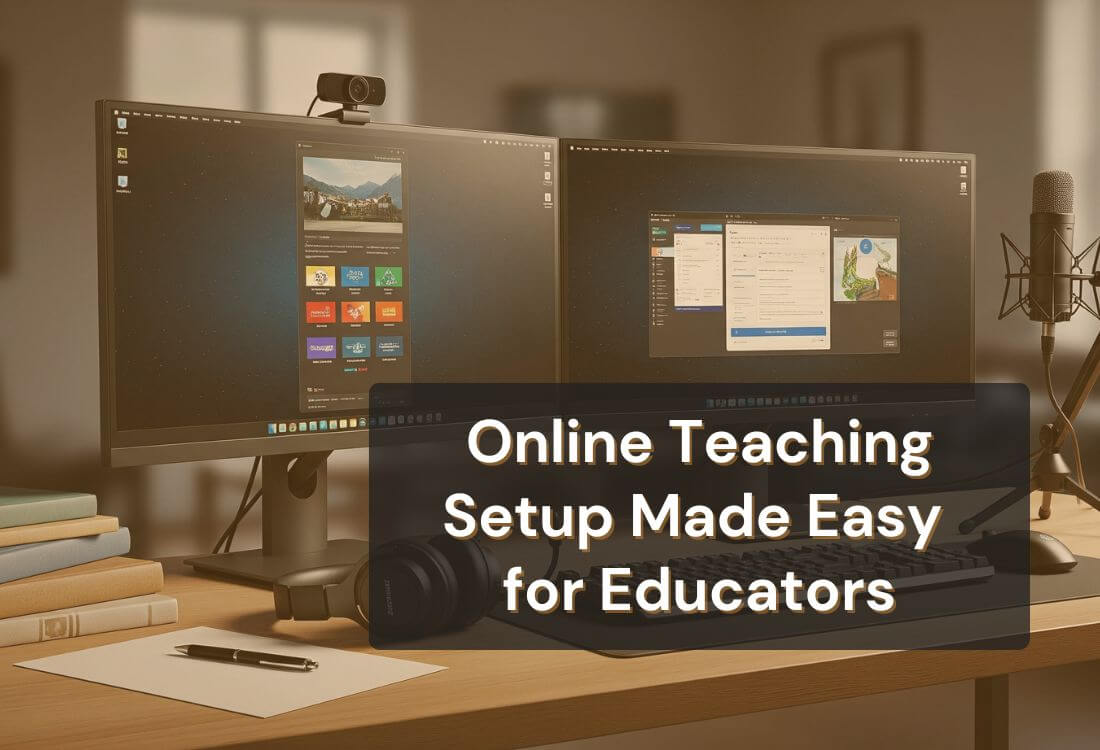



A solid online teaching setup is essential for delivering high-quality instruction. From your camera to your internet connection, every tool you use shapes how students see, hear, and engage with your lessons.
Building a setup that supports clarity, consistency, and professionalism can make teaching more effective and enjoyable for both you and your students. With the right approach, even a simple space can become a powerful teaching environment.

The quality of your online teaching setup directly affects how students perceive and interact with your lessons. A blurry video feed or unclear audio can quickly turn a well-planned session into a source of frustration. Among the many technical factors involved, sound quality often ranks as the most important for maintaining student attention, followed closely by visual clarity and internet reliability.
A well-prepared setup creates a smooth and distraction-free experience. It helps your teaching come across as more structured and deliberate. It also reflects professionalism, which encourages students to stay focused and engaged. When learners can clearly see your expressions and hear your voice without delay, they’re more likely to participate, understand the material, and retain key points.
Improving your setup isn’t about adding bells and whistles. It’s about creating a consistent environment where the technology supports your message instead of getting in the way.

Building a reliable online teaching setup starts with a few essential tools. Each one plays a role in delivering lessons that are clear, professional, and easy to follow. While some equipment upgrades are optional, the components below form the foundation of an effective virtual classroom.
Here’s what you need to focus on:
Each of these elements contributes to a smoother learning experience. When your setup is optimized, students are more likely to stay focused, interact, and retain the information you're sharing.
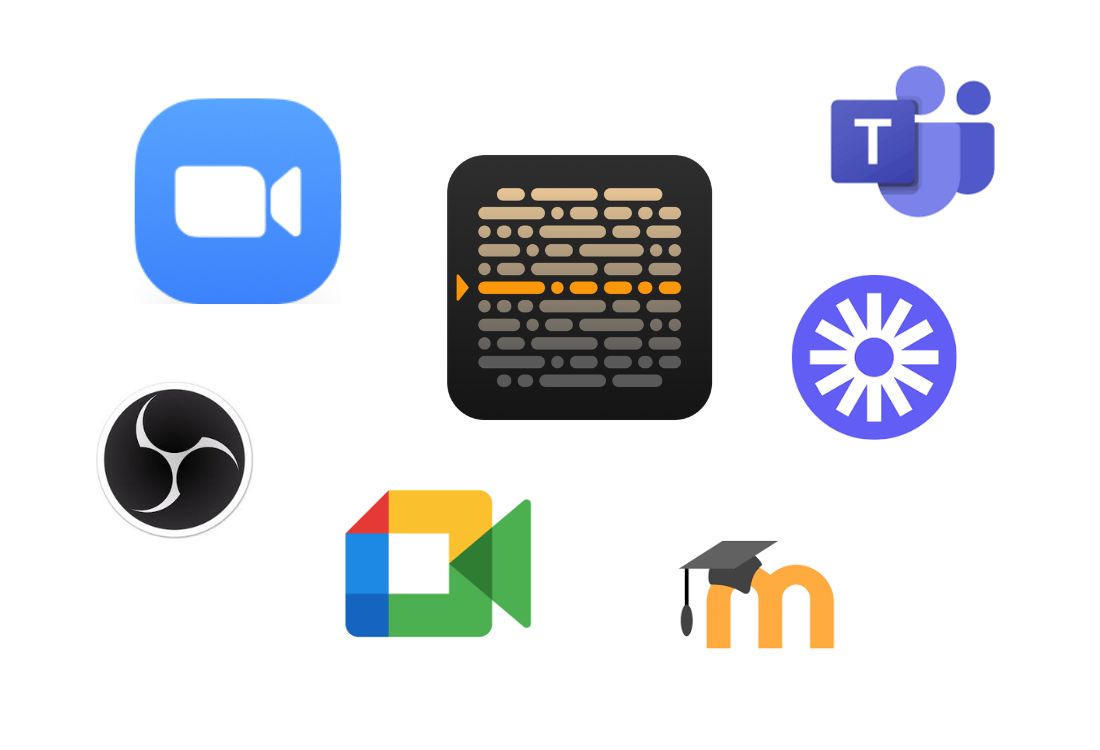
Choosing the right software is just as important as having the right hardware. These platforms support live instruction, student engagement, content delivery, and lesson recording. The key is to use tools that are easy to navigate, reliable, and well-integrated with your teaching workflow.
Here are the main categories to consider:
When you're presenting prepared material or recording structured lessons, it's helpful to follow a script without constantly looking away from the camera. Teleprompter.com offers a browser-based solution for displaying your scripts on screen, allowing you to speak smoothly and confidently. You can control scroll speed, adjust text size, and mirror the display as needed—all without installing additional software.
Each platform plays a different role in delivering a consistent and professional teaching experience. Stick to software that you can learn quickly and that complements your teaching style.
Check out our list of the best tools for online teaching to explore options that can elevate your virtual classroom experience.

A professional setup depends not only on the tools you choose but also on how you organize and prepare your teaching space. Simple, practical steps can improve the flow of your lessons and help prevent common technical problems.
Consider the following best practices:
Consistency and preparation go a long way in building student trust and delivering lessons that feel polished and intentional.
Your online teaching setup plays an important role in how your students absorb information, engage with content, and experience your instruction. With the right tools and thoughtful preparation, you can create an environment that supports learning and makes your job easier.
From choosing a reliable webcam and microphone to using a teleprompter for seamless delivery, each component works together to improve clarity and connection. Teaching online is more effective when your setup works for you—not against you.
Want to upgrade your presentation flow? Create your free account today with Teleprompter.com and deliver your next lesson with clarity and confidence.
You’ll need a high-resolution webcam, a USB microphone, quality lighting, and a stable internet connection. These basics ensure you’re seen and heard clearly.
Students are more likely to stay engaged when they can hear their instructor without distortion or background noise. Poor audio leads to distraction and reduced comprehension.
At least 10 Mbps upload and 25 Mbps download speed is recommended. A wired Ethernet connection is more stable than relying on Wi-Fi alone.
Yes. Tools like OBS Studio for recording or Google Meet for video calls are free and effective when used with a solid teaching setup.
Both formats can work well. Live classes allow for interaction, while recorded lessons offer flexibility. Choose based on your students’ needs and your course structure.



