Select/change microphone is available for iOS, macOS, Android and web browser versions
Want to use an external or Bluetooth microphone for better audio quality? Teleprompter.com allows you to choose from available mic options right from the recording screen.
Here’s how to select a different mic (iOS, macOS, Android):
- Open the Teleprompter.com app
- Go to the Scripts panel and tap on the script you want to use
- Tap REC to enter the recording screen
- Tap the mic icon (located next to the camera icon in the bottom-left corner)
- A menu will appear with your available mic options
- Choose between built-in mics, connected devices, or enable a Bluetooth microphone
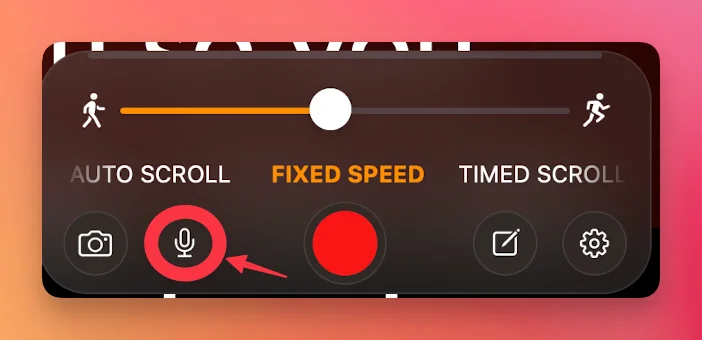
Want to use a Bluetooth mic?
Make sure it’s properly connected to your device first:
- iOS pairing instructions:
- 👉 How to pair Bluetooth devices on iOS
- Android pairing instructions:
- 👉 How to pair Bluetooth devices on Android
Once connected, your Bluetooth mic will appear in the list of available audio sources within the app.
Web Browser version:
- Go to https://app.teleprompter.com and sign in
- Navigate to the Scripts panel and click on the script you want to use
- Click on Record
- When the recording window opens, you’ll find the icon on bottom bar of the screen that let you select and change the microphone
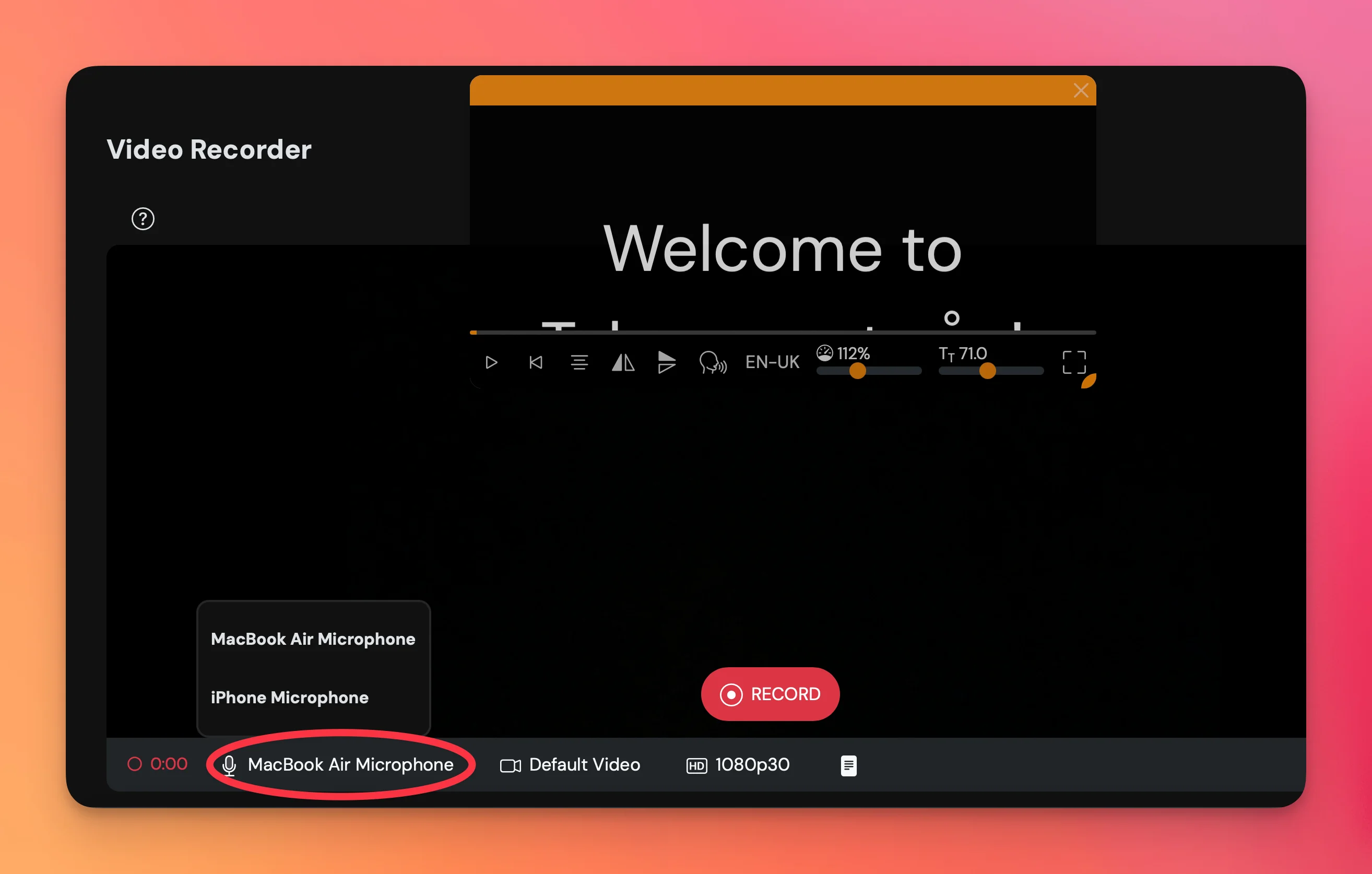
Still need help? Reach us at support@teleprompter.com or go to Settings > Contact Support in the app. We’re happy to assist!




