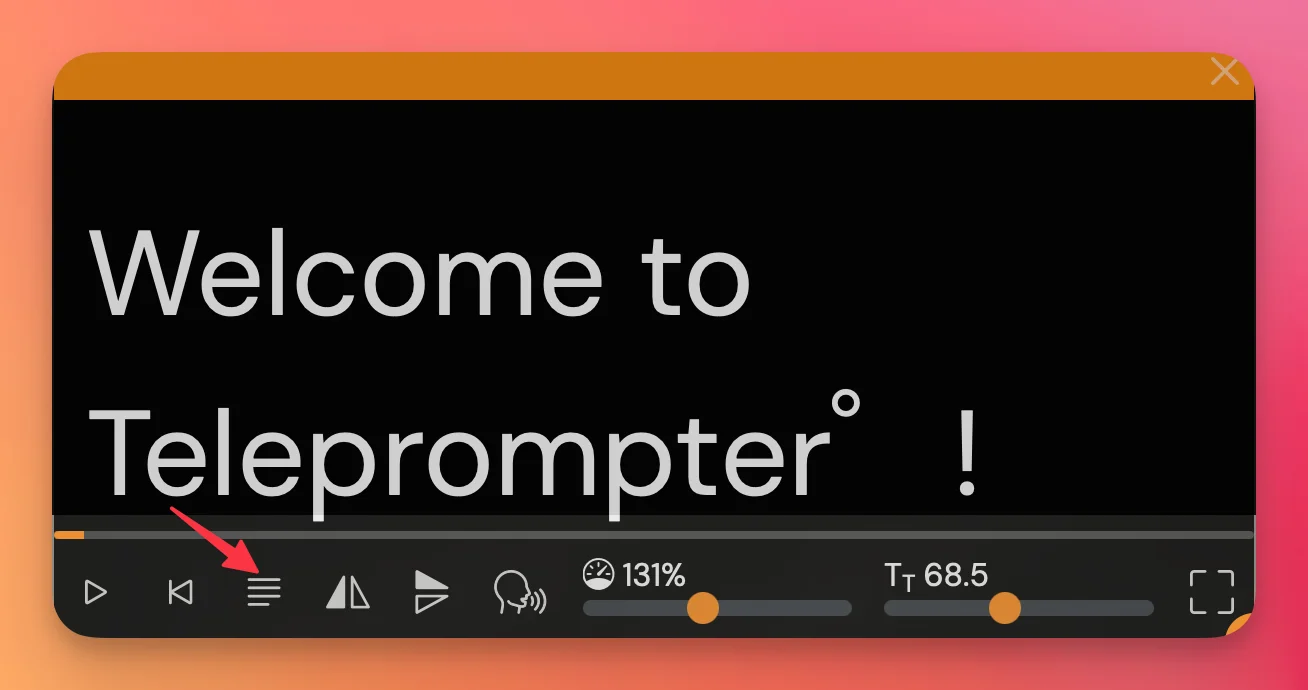Need your script text aligned to the left, right, center, or justified? With the Teleprompter.com app, you can quickly customize text alignment to fit your reading preference and presentation style.
Text alignment options are available on iOS, macOS, Android, and Web.
iOS, macOS, and Android
- Open the Teleprompter.com app on your device.
- On the Home screen (Scripts panel), browse and tap the script you want to use.
- Once your script is open, tap the "aA" icon in the bottom-right corner of the screen.
- In the Text Settings menu, find the Text Alignment option.
- Choose from the available alignment styles:
- Left
- Center
- Right
- Justified
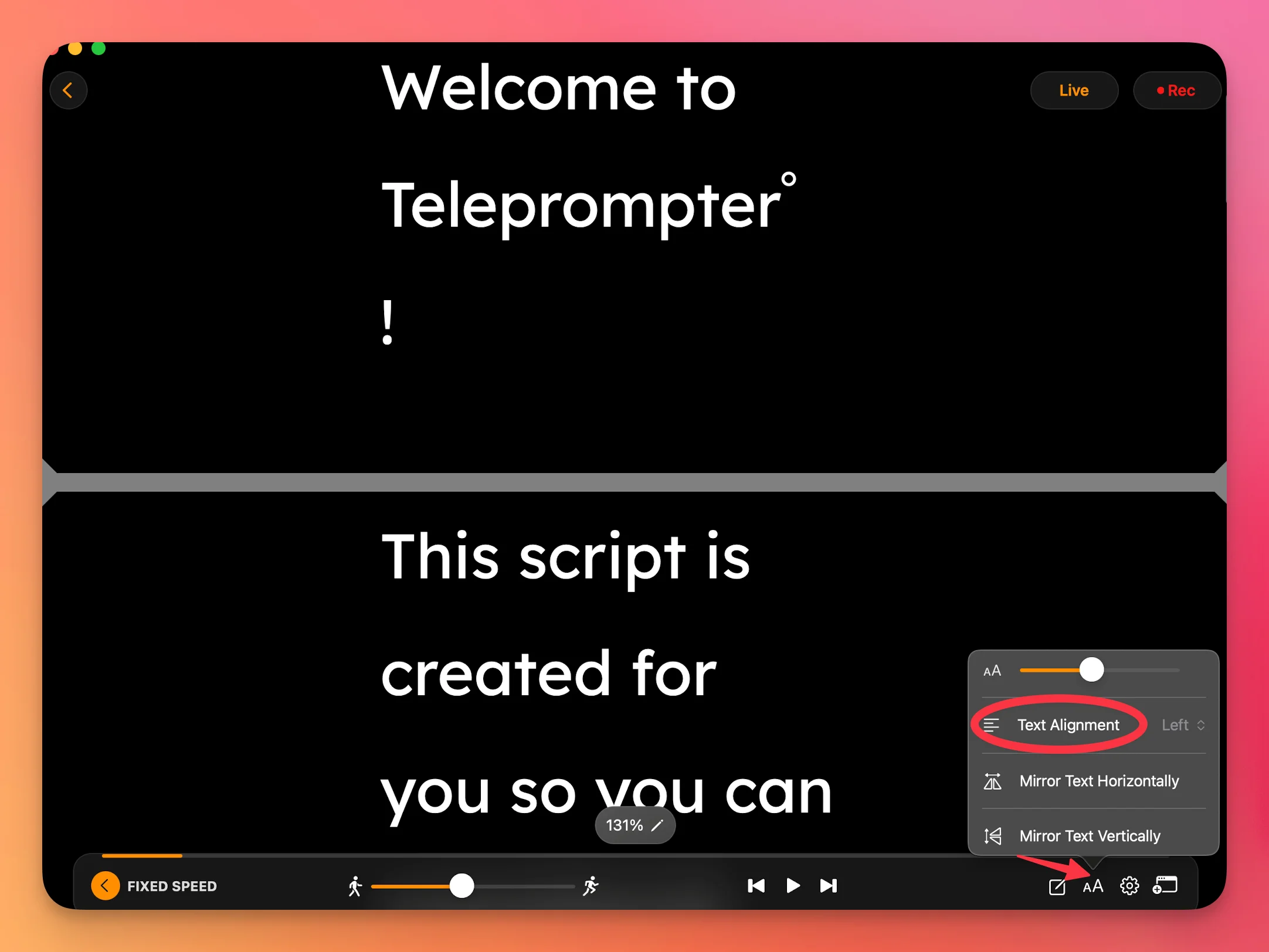
Web Browser
- Go to https://app.teleprompter.com and sign in.
- Click on the script you want to use.
- Click Record to open the teleprompter screen.
- Locate the text alignment icon:
Click the icon and choose your preferred text alignment option.