Auto Scroll is available for iOS, macOS, Android, and the web browser versions of Teleprompter.com.
Auto Scroll is one of the most innovative features of Teleprompter.com, allowing your script to scroll automatically as you speak—hands-free and perfectly synchronized with your delivery. Whether you're a speaker, content creator, or educator, this feature helps you stay focused on your message without the need for manual control.
How to Enable and Use Auto Scroll on iOS, macOS, and Android
Follow these steps for a smooth setup:
1. Go to Settings > Auto Scroll
- Make sure Enable Smooth Scrolling is turned on.
What is Smooth Scrolling?
When this option is enabled, your script scrolls continuously, adjusting dynamically to your speaking speed. If you speak faster, it scrolls faster; if you pause or slow down, the scrolling adapts accordingly.
- If Smooth Scrolling is turned off, Auto Scroll will still function, but instead of a smooth motion, the script will jump the spoken word to the top of the screen.
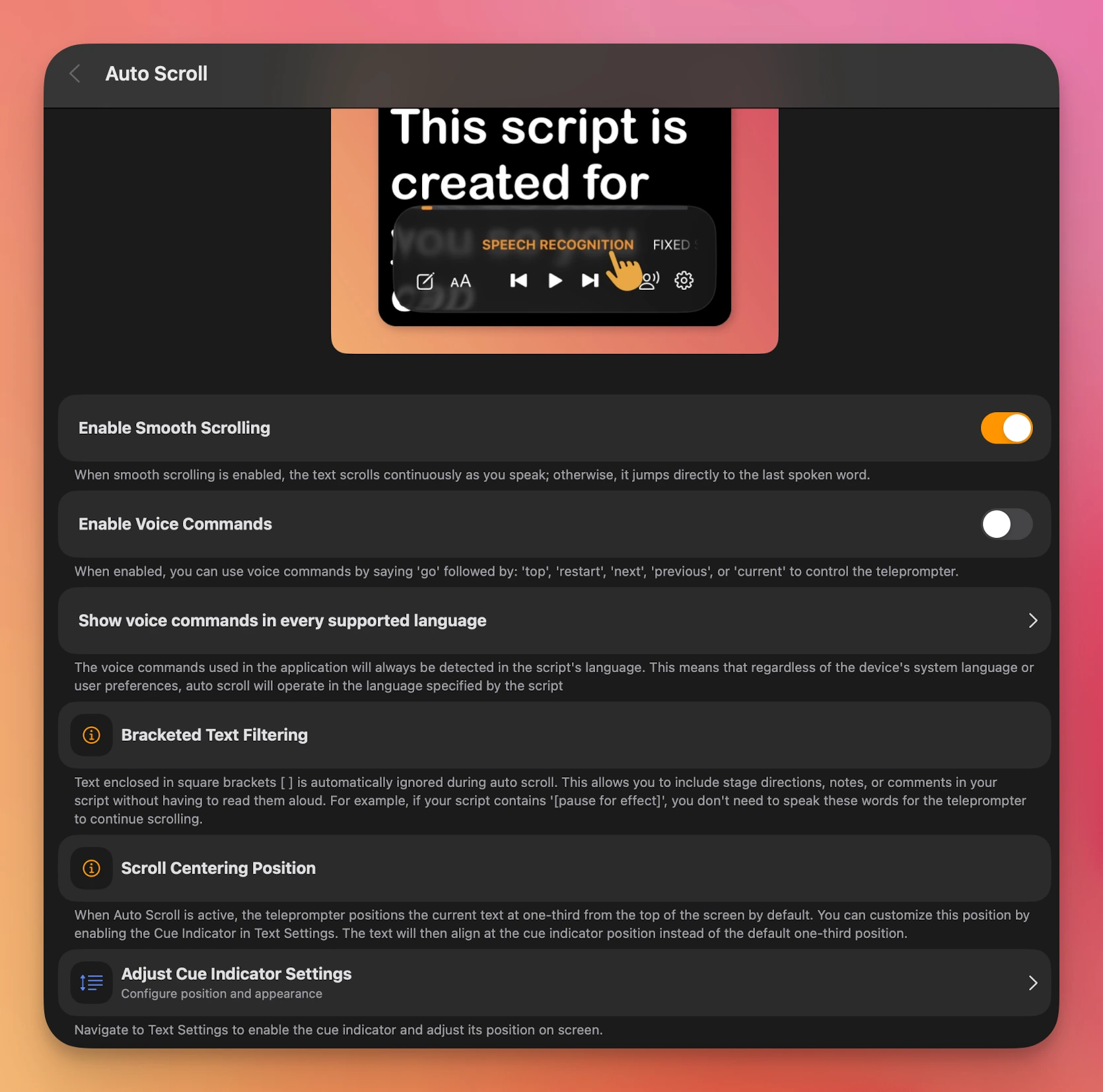
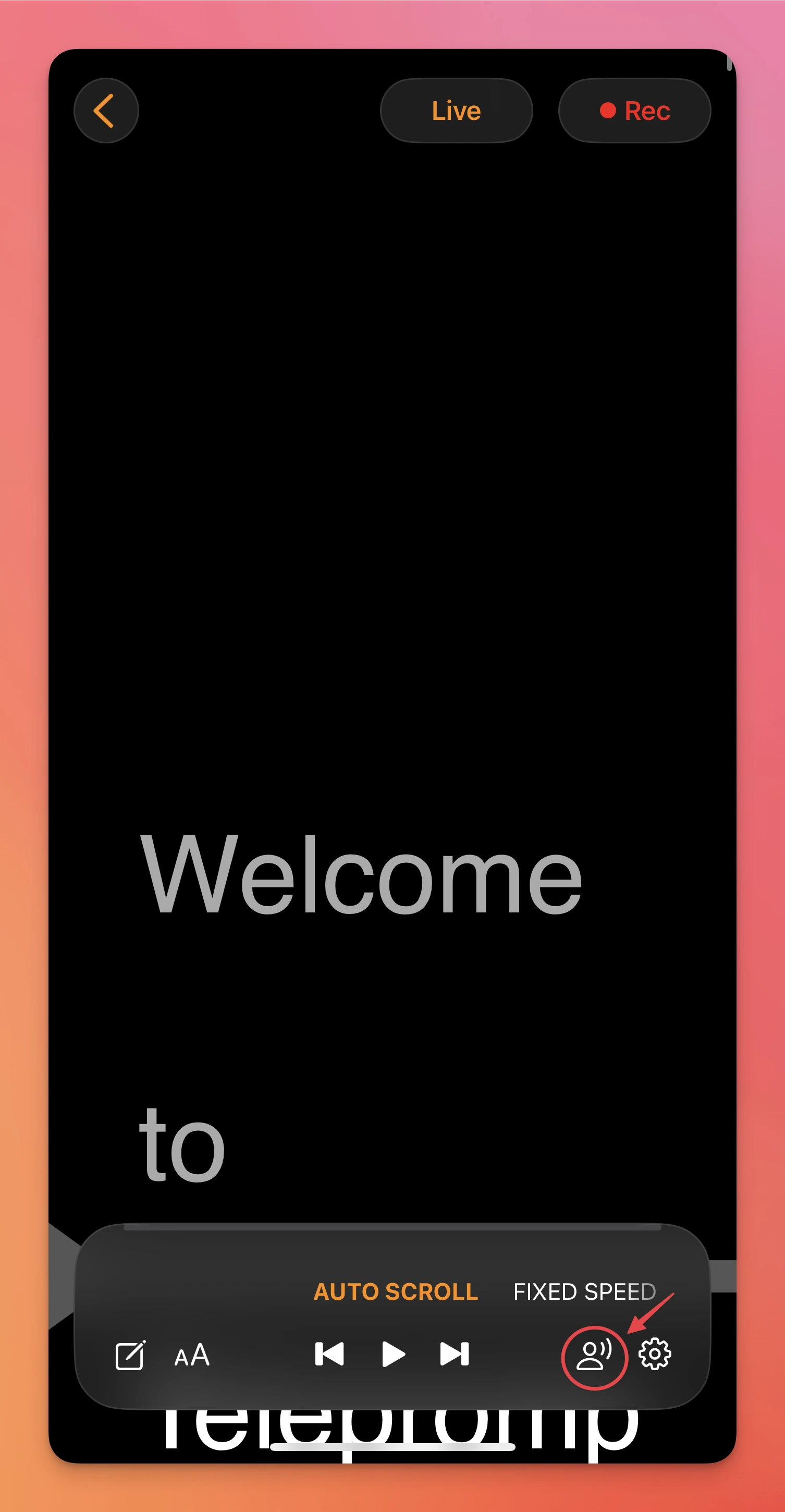
2. Enable Voice Commands (Optional)
In the same Speech Recognition settings menu, you can toggle on Voice Commands to control playback using your voice.
- Once enabled, you can say:
- “Go top” – scrolls to the beginning
- “Go restart” – restarts the script
- “Go next” – skips to the next section
- “Go previous” – goes back to the last section
- “Go current” – returns to the current reading position
- You can also choose to display voice command in all supported languages, which helps in multilingual environments or for non-native speakers.
- Important: Voice commands are recognized in the language of the script, not based on the device's system language or user preferences. This ensures accurate command detection during your session.
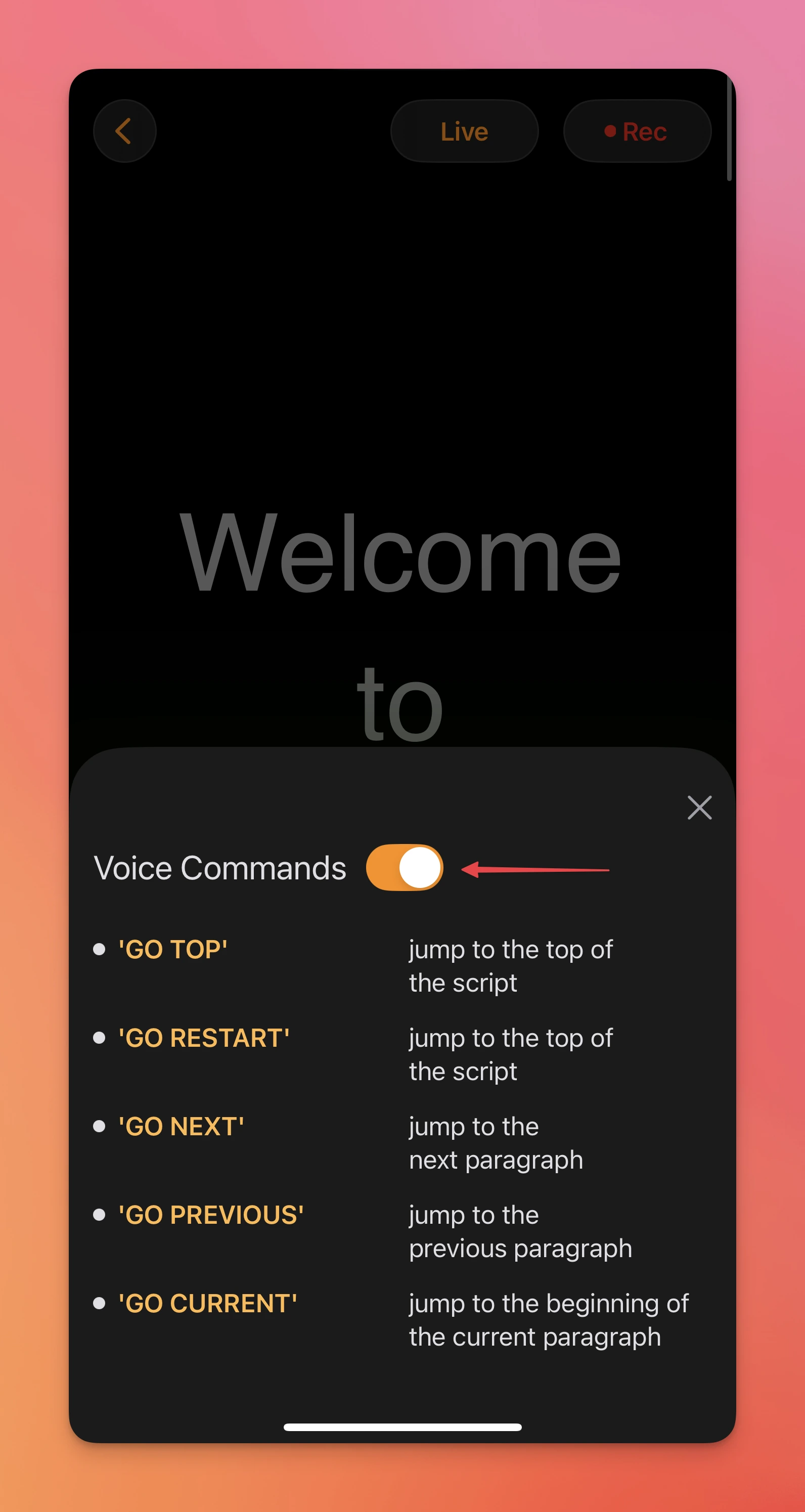
Select a Microphone Input (Optional)
If you're using an external mic, select it in this same menu to improve clarity and recognition.
Choose Your Script
Open the Scripts panel and tap the script you want to use.
Activate Auto Scroll
Tap on Auto Scroll and the app will start listening and scrolling in sync with your voice.
Want to Record Your Session?
Tap REC, then activate Auto Scroll and begin speaking. The app will record your video and scroll your script in real time—perfect for presentations, practice, or polished video content.
Bonus Tip: Use a Cue Indicator to Improve Alignment
If your script scrolls too high on the screen while using Auto Scroll, you can adjust it by enabling and repositioning the Cue Indicator:
- Go to Settings > Text > Show Cue Indicator.
- Once enabled, your spoken words will align with the cue line during playback.
If needed, move the cue indicator lower on the screen (Settings > Text > Cue Indicator) so that the text aligns below the top of the screen. This prevents your script from disappearing too early during Auto Scroll sessions.
How to Use Auto Scroll on Web Browser
- Visit https://app.teleprompter.com
- Sign in to your account.
- Click Scripts and select the script you want to read.
- Click Record to enter the recording screen.
- In the script window, locate the signed icon.
- Click the mic icon to enable voice scrolling and start speaking
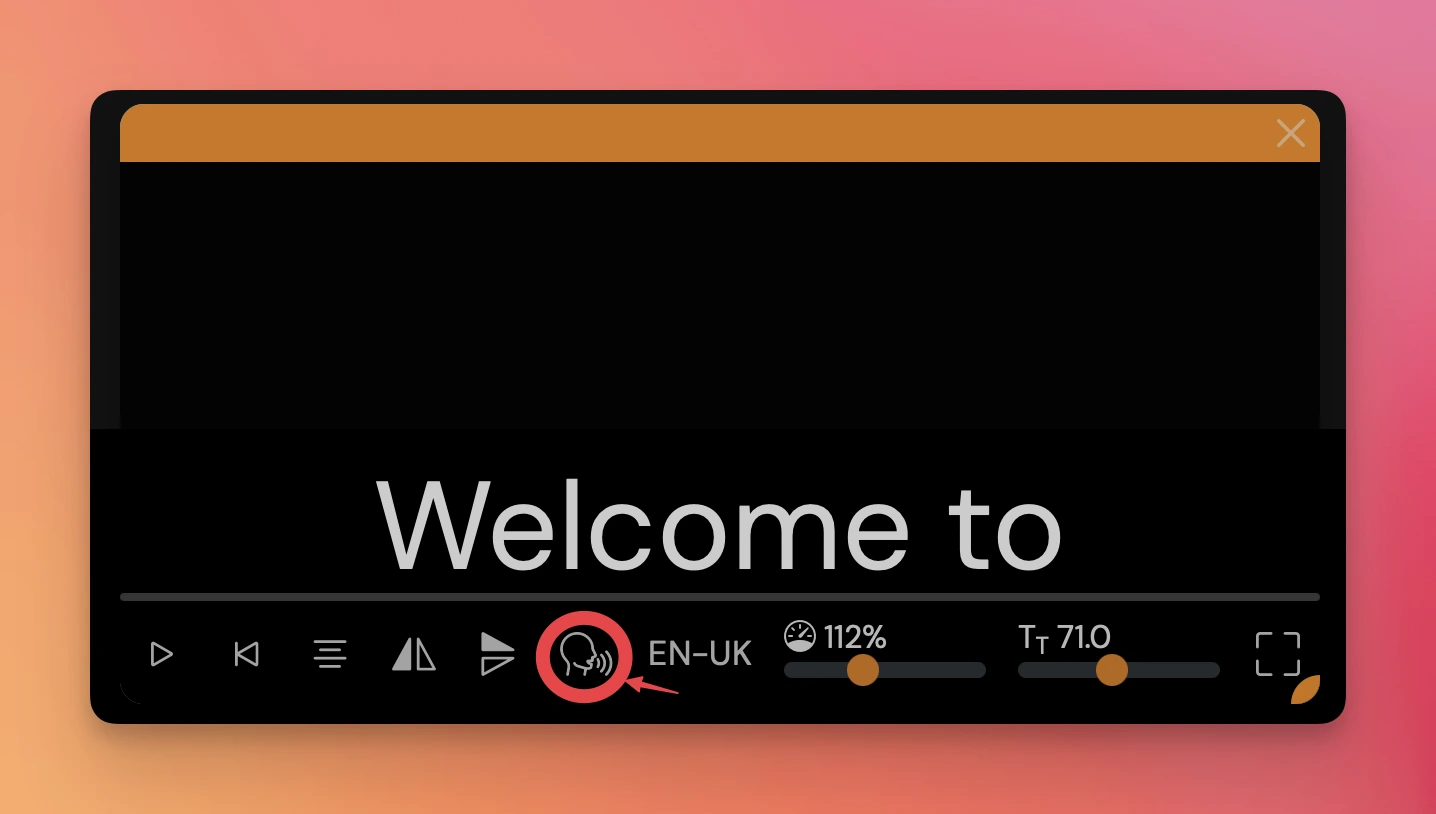
The script will scroll automatically, keeping pace with your voice for a natural and seamless experience.
Auto Scroll offers a smooth and intuitive teleprompting experience across all versions of Teleprompter.com. Whether you’re rehearsing or going live, this feature helps you stay confident, natural, and focused in front of the camera.
Have questions or need help setting it up? Our support team is always here for you at support@teleprompter.com or via Settings > Contact Support within Teleprompter.com.




