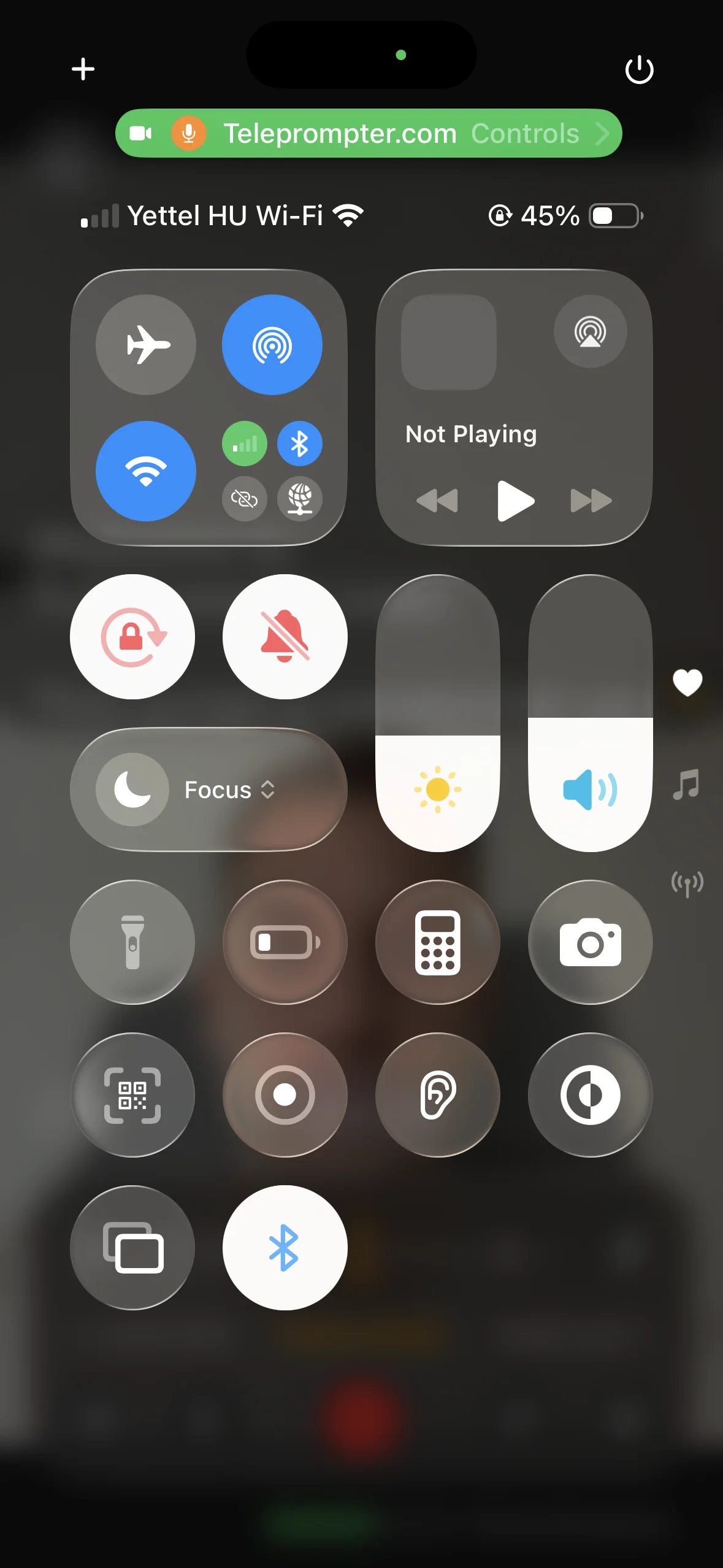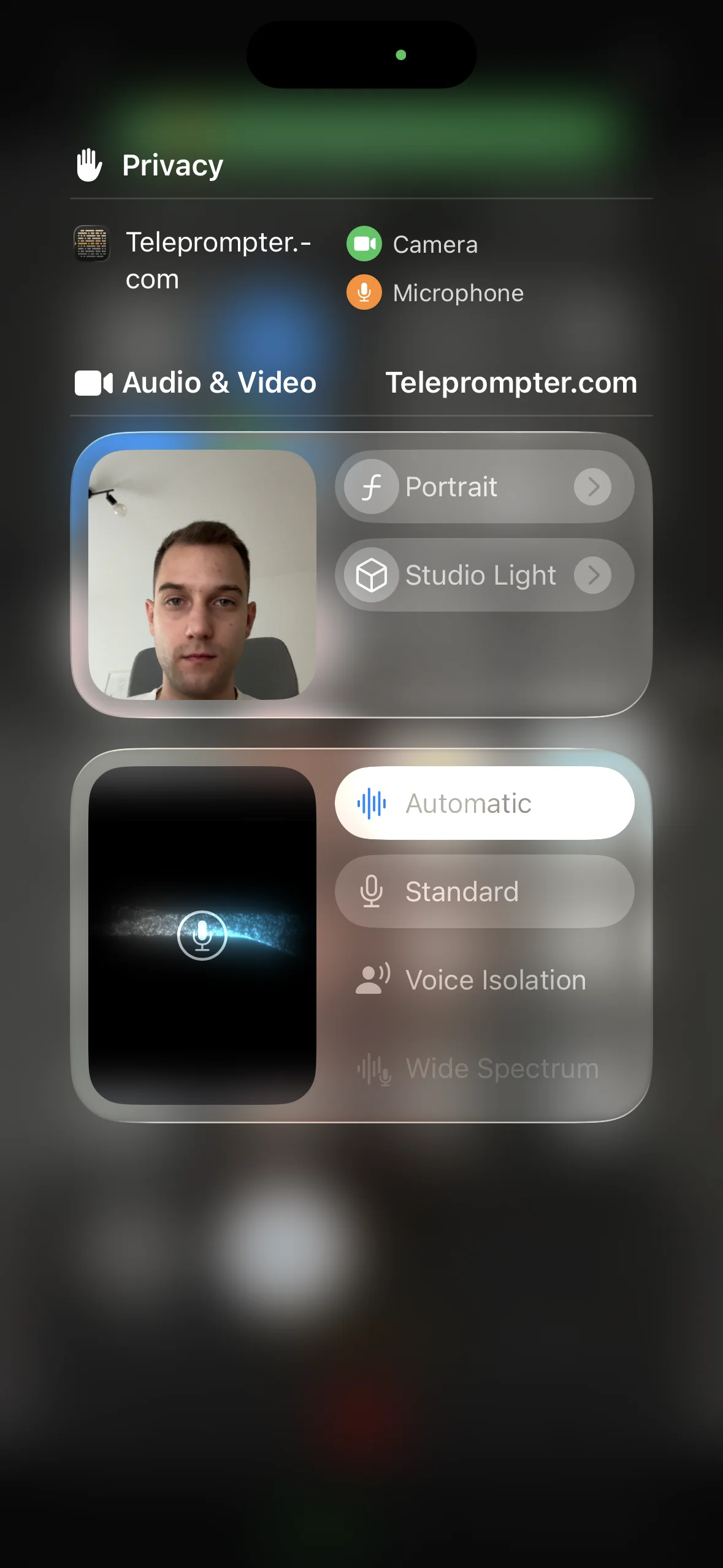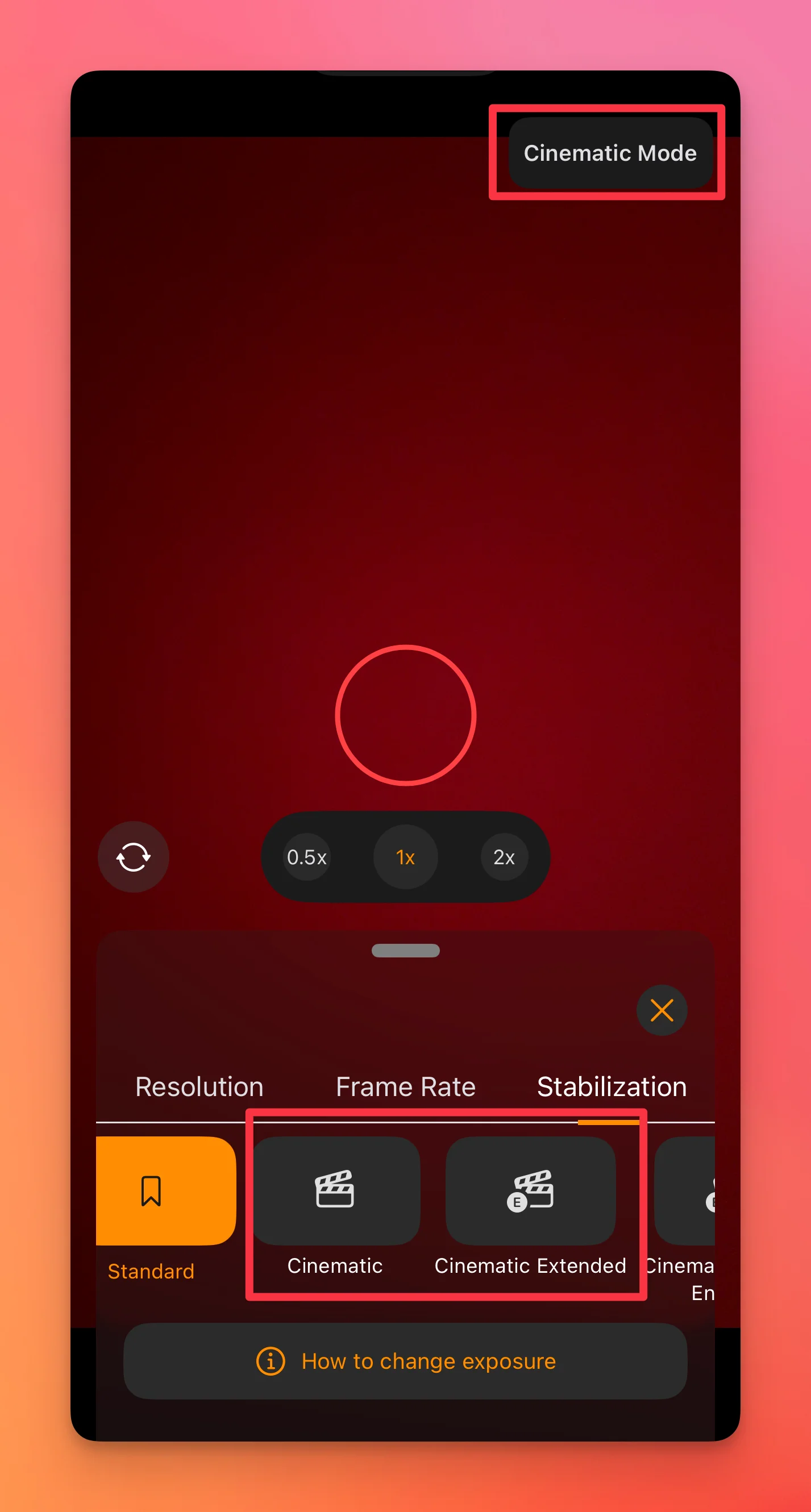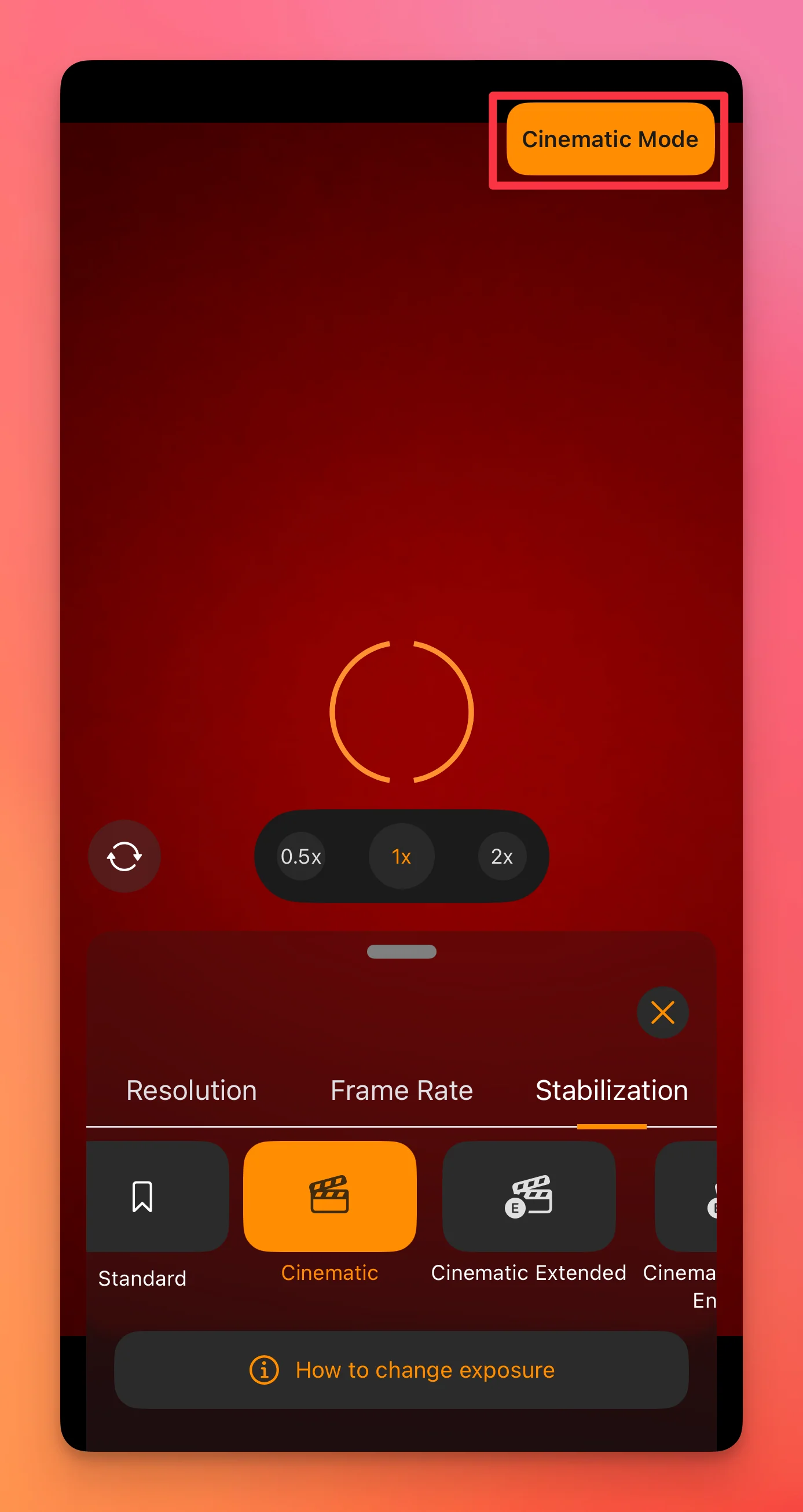Starting with iOS 26.0, portrait mode has been replaced by Cinematic Mode on supported iPhones. If you previously had portrait mode enabled in Teleprompter.com iOS app, it will automatically turn on when you start a capture session in the Teleprompter.com app. Here’s how you can disable it — and how to turn it back on when you need it.
How to Disable Portrait Mode
- Open Control Center
- On iPhones with Face ID: Swipe down from the top-right corner of the screen.
- On iPhones with a Home button: Swipe up from the bottom edge of the screen.
- Tap the Teleprompter.com Panel
- At the top of Control Center, you’ll see a panel labeled Teleprompter.com.
- Tap this panel to reveal in-app camera controls.
- Turn Off Portrait Mode
- Find the aperture (ƒ) button — this is the portrait mode toggle.
- If it’s highlighted, that means portrait mode is active.
- Tap it once to disable it. The highlight will disappear.
- Confirm Before Capturing
- Start a new capture session to verify that portrait mode remains off.
- Your setting will stay off until you turn it back on.
How to Enable Cinematic Mode from the App
You can also enable cinematic mode directly from the capture screen of the Teleprompter.com app:
- Tap the camera settings icon in the bottom-left corner of the screen
- Look for the Cinematic Mode button in the capture screen’s toolbar.
- Tap it once to turn cinematic mode on. The button will highlight, and the effect will apply to your video.